Nearly eight years ago, I wrote about how you can reset an ACI Spine or Leaf Switch. 🤯 The process is still similar, but there are other ways that I didn’t cover in the original post. For that reason, I decided to write a 2023 update.
Why you need to reset
There are two prominent cases where you want to reset the configuration of a Switch:
- Reset the Switch so it fetches the configuration again from the APIC
- Remove the Switch from the Fabric (and maybe rejoin it in another fabric)
The first case is related to the situation where the Switch behaves strangely, and you want to have him fetch the config again from the APIC.
The second case can happen when you want to reset the whole Fabric or use the Switch in another Fabric (Maybe move it from a Production Environment to a Lab Environment). Or the Switch is simply at the end of its life, and you want to remove it from the ACI Fabric.
Reset the Switch from the CLI
The reset from the CLI is for the first case we describe. The Fabric will still know the Switch and assume it will return. So if you want to remove the Switch for good from the Fabric, follow the GUI or API steps.
Doing the reset from the CLI takes two simple steps. First, reset the configuration with setup-clean-config.sh. Example output of a reset.
|
|
After that, you need to reload the Switch. The reload is done with reload.
|
|
Now it will take a couple of minutes until the Switch is back online, then it will rejoin the Fabric and get its configuration from the APIC. After this process is finished, the Switch should be in the same state as before.
Additional Information
If you follow the process through serial/console access, you will see that the Switch first will return without configuration. Which makes sense because we wiped the configuration 😀
When the Login prompt appears, you can Login with “admin” and no password. The following message will be seen when you do that.
|
|
Some more minutes later, the Switch will show again with its hostname and back in the Fabric.
Reset the Switch and remove it from the Fabric (GUI)
If you want to remove the Switch from the Fabric and maybe replace it with another Switch (e.g. Lifecycle) or remove it because it’s no longer needed, you can do this from the GUI.
For this, navigate to Fabric -> Inventory -> Pod 1 -> Select the respective Switch. Then right-click it and select “Remove From Controller”. This option will wipe the Switch itself and remove it from the Fabric. When you want to use it again, you need to rejoin it through “Fabric Membership” first.
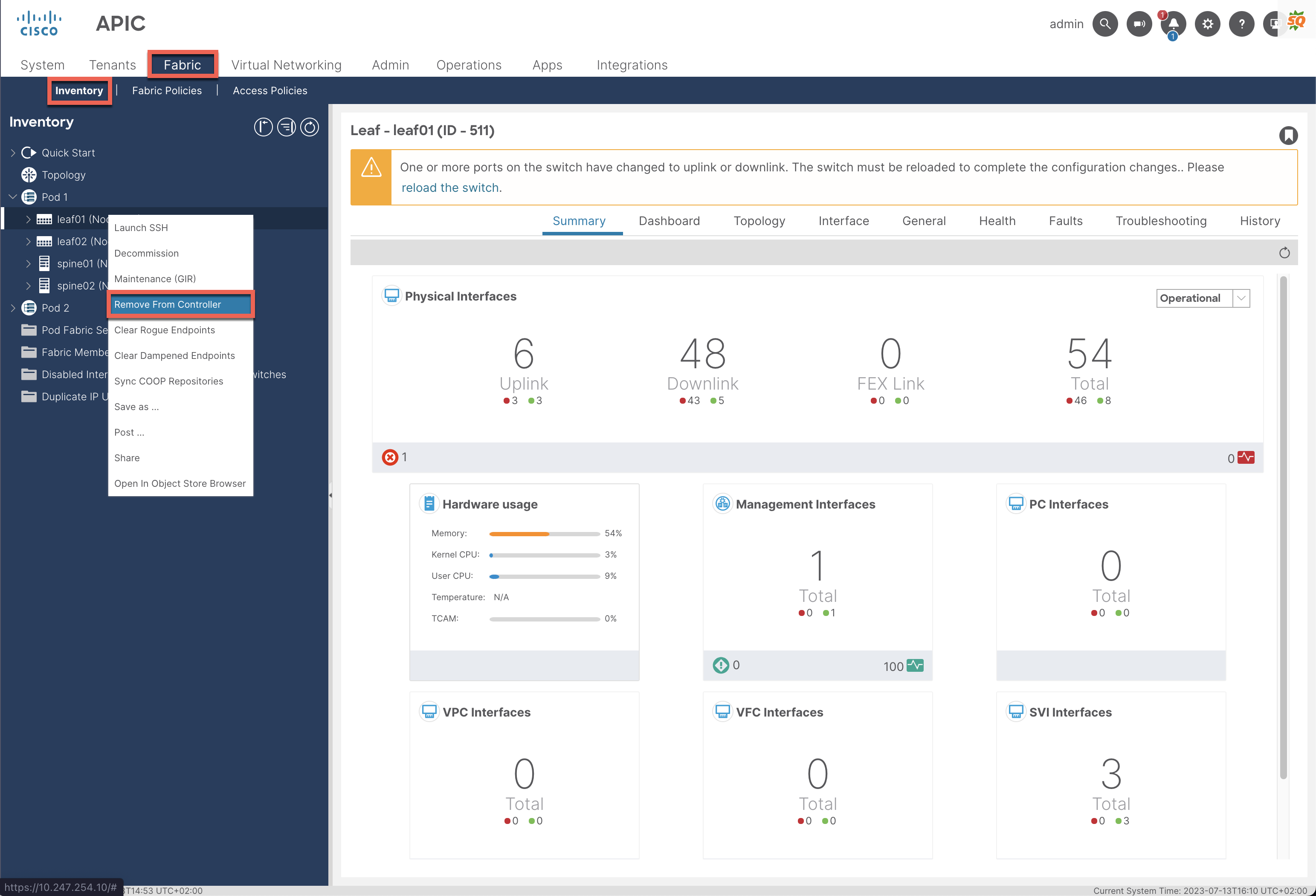
If you look at the Switch after a few minutes, it will come back without configuration and won’t get any configuration from the APIC. You can spot the Device in the “Fabric Membership” tab under “Nodes Pending Registration” if you check the Fabric itself. The “Fabric Membership” tab can be found under Fabric -> Inventory -> Fabric Membership.
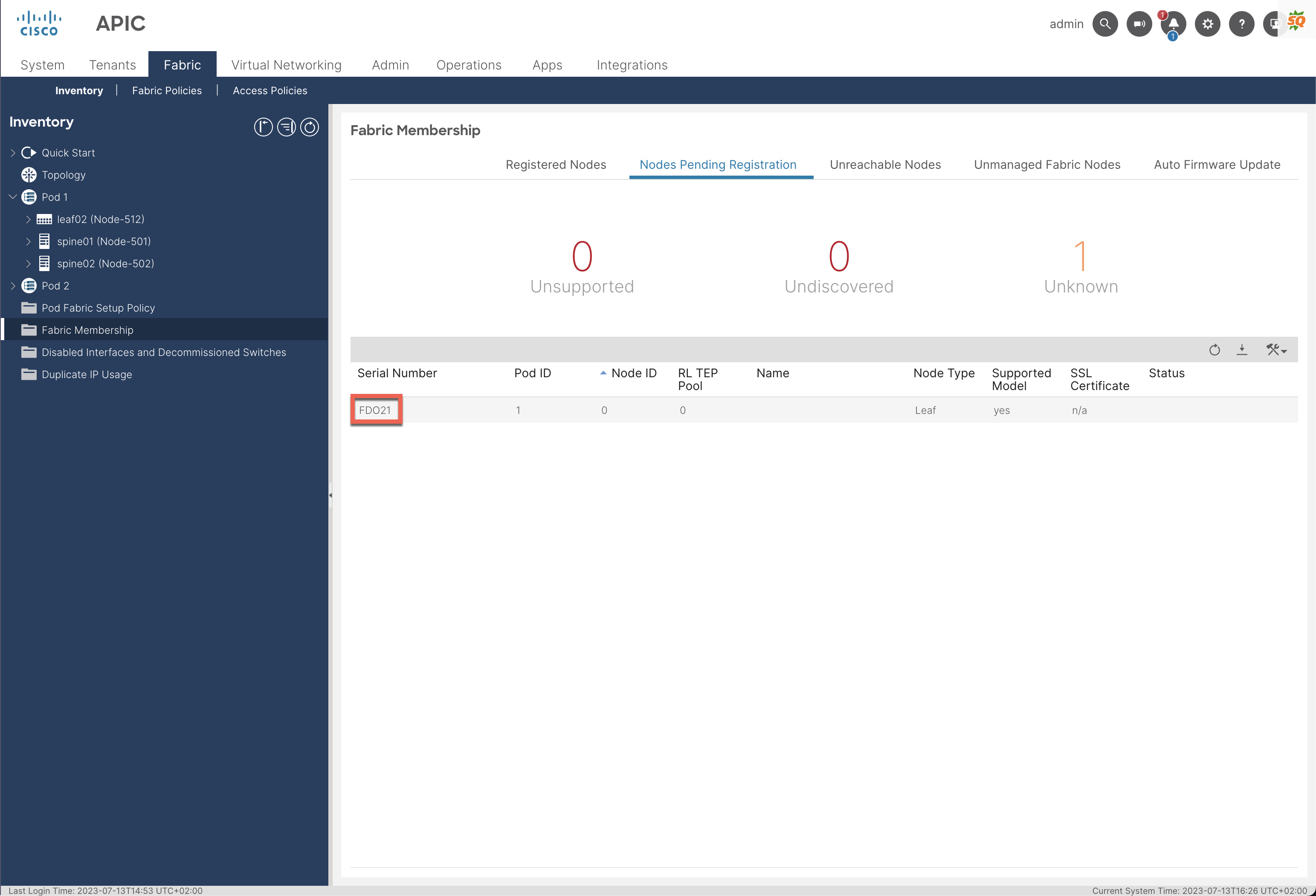
Reset the Switch and remove it from the Fabric (API)
Doing the reset via the API is essentially the same as through the GUI, as the GUI is just an API client. If you need help with the basics, check out our Postman for ACI Guide.
The API Call to reset & remove the Switch
https://10.247.254.10/api/node/mo/uni/fabric/outofsvc.json
As always, with an API, if you know the endpoint and the required data, it’s pretty to use it 😀 So let me help you with that information!
URL
https://<IP>/api/node/mo/uni/fabric/outofsvc.json
DATA
|
|
It’s obvious, but update the pod & node information to the one you want to delete.
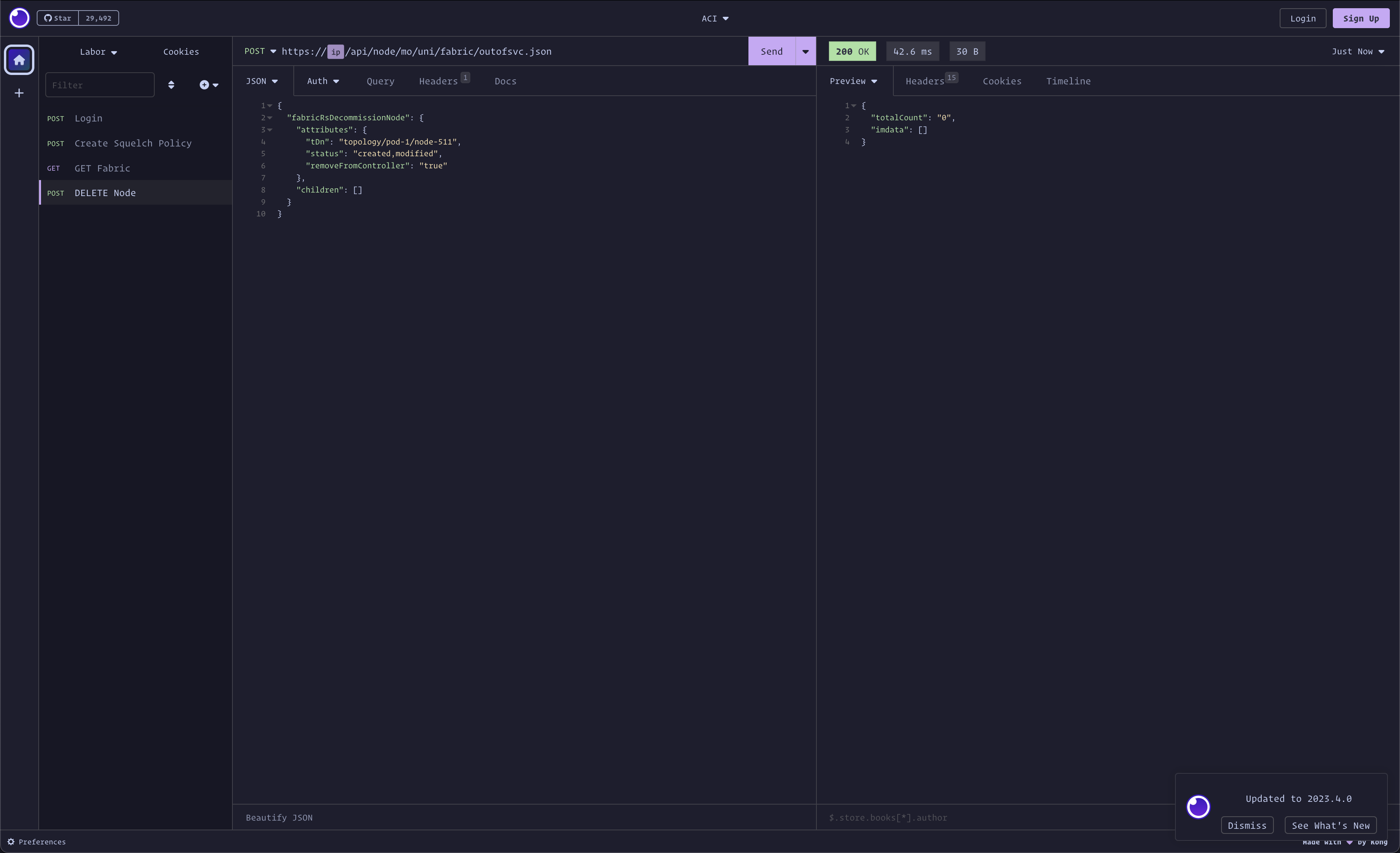
Conclusion
And that’s it. I showed you the different ways to reset a Switch in Cisco ACI, whether it’s a Leaf or Spine. If there are any questions, let me know!
![Featured image of post Cisco ACI – Reset an ACI Spine/Leaf Switch [2023 Update]](/posts/aci-reset-an-aci-spine-or-leaf/reset_an_aci_spine_leaf_hu4709017832739148058.png)