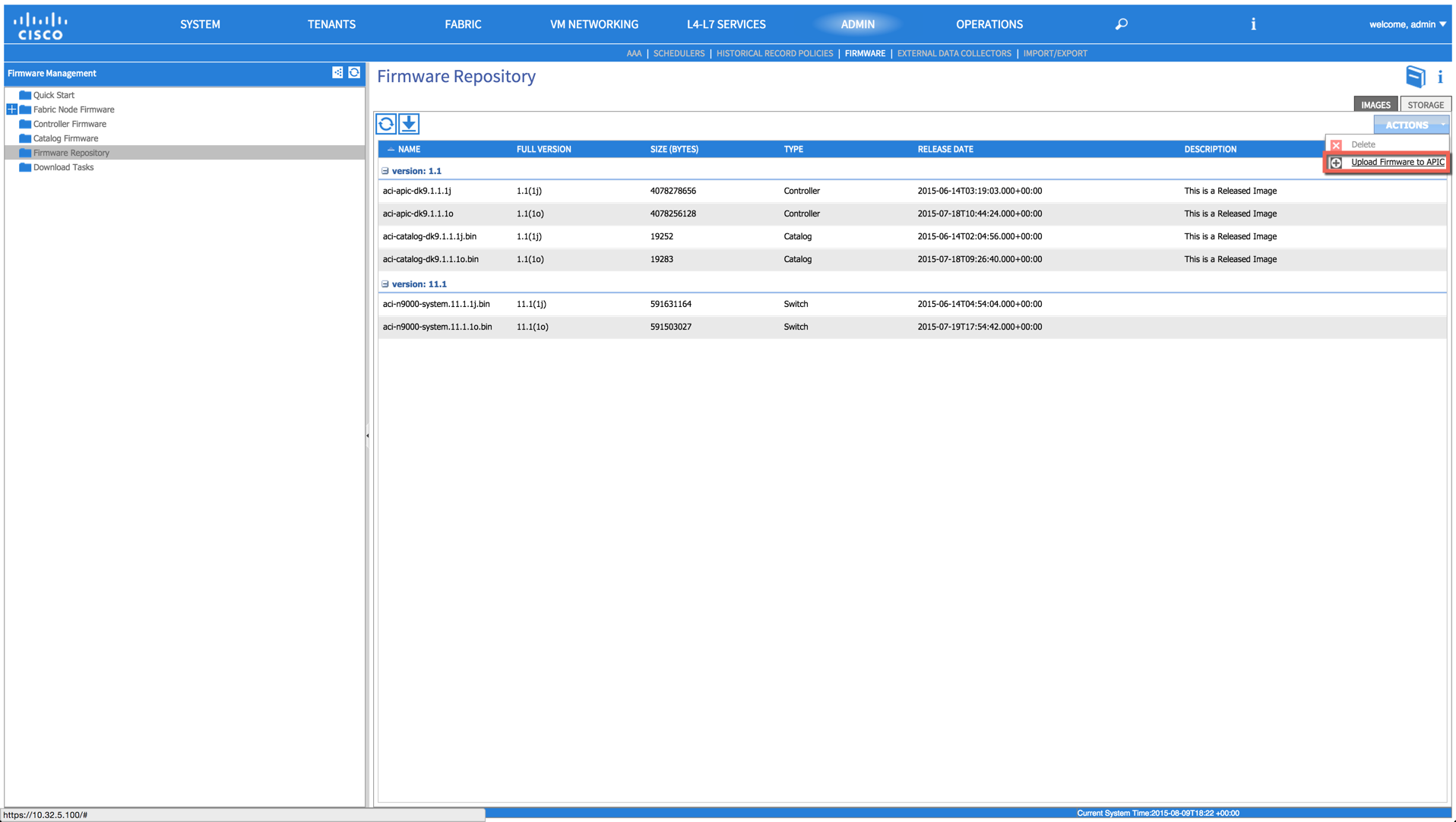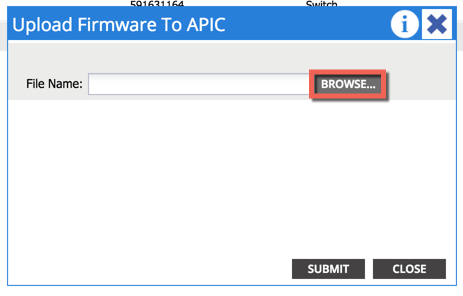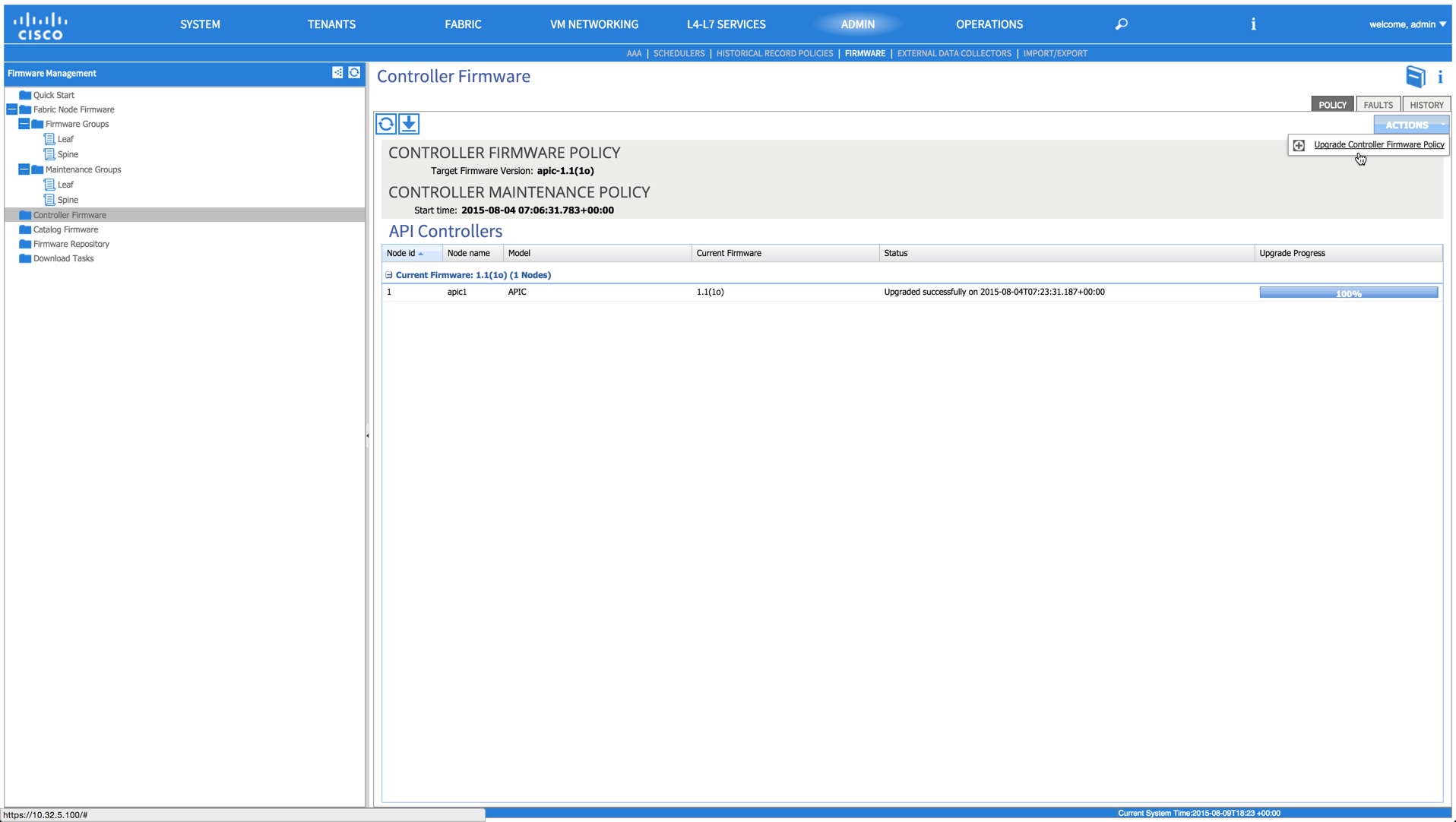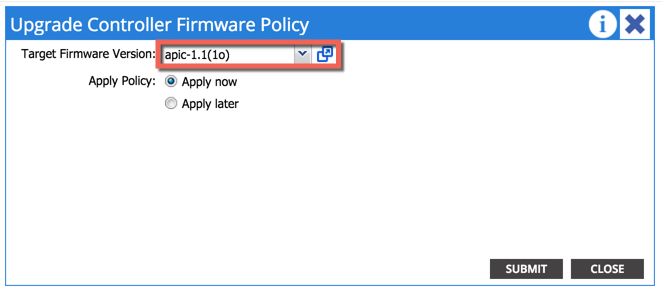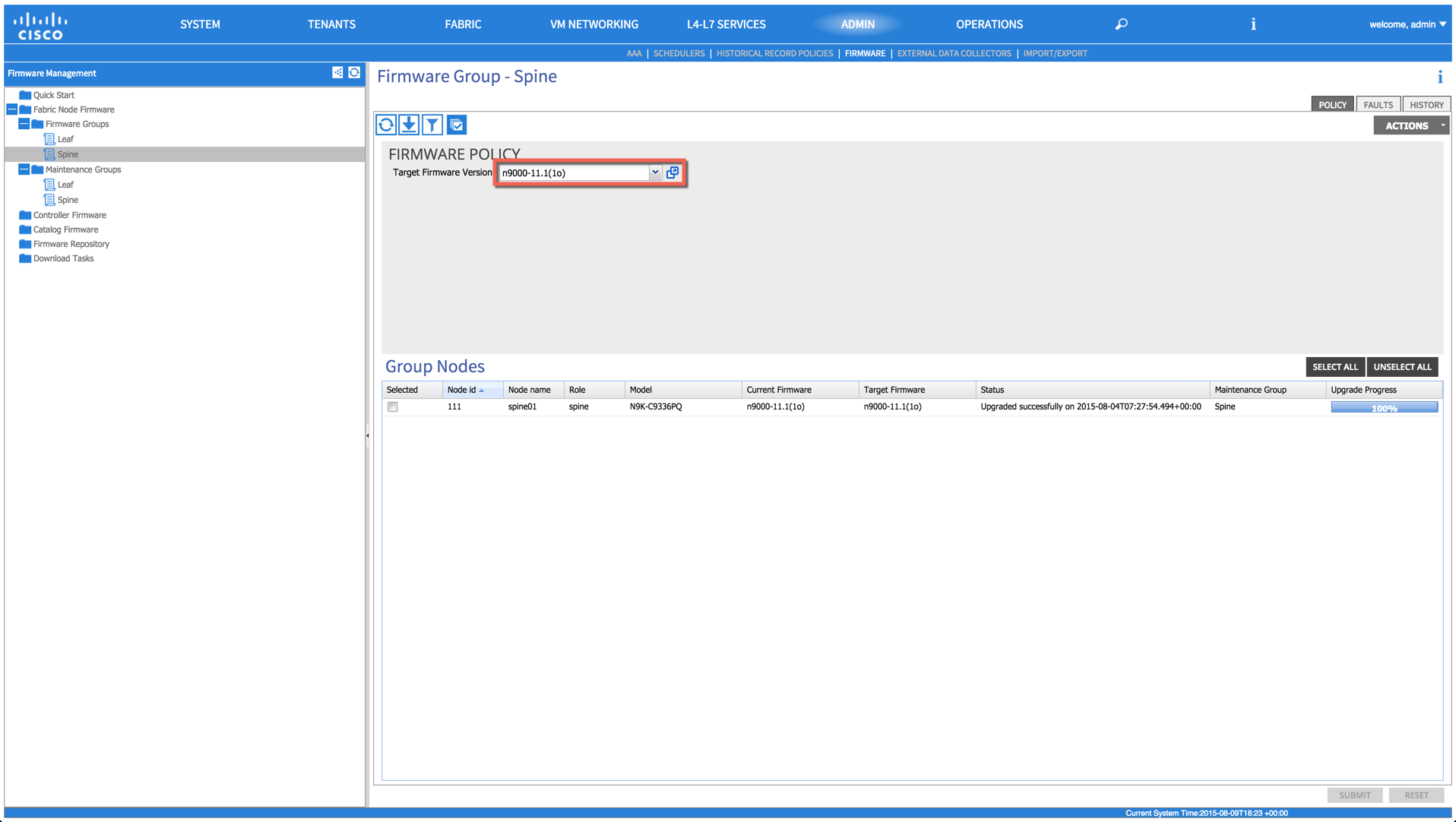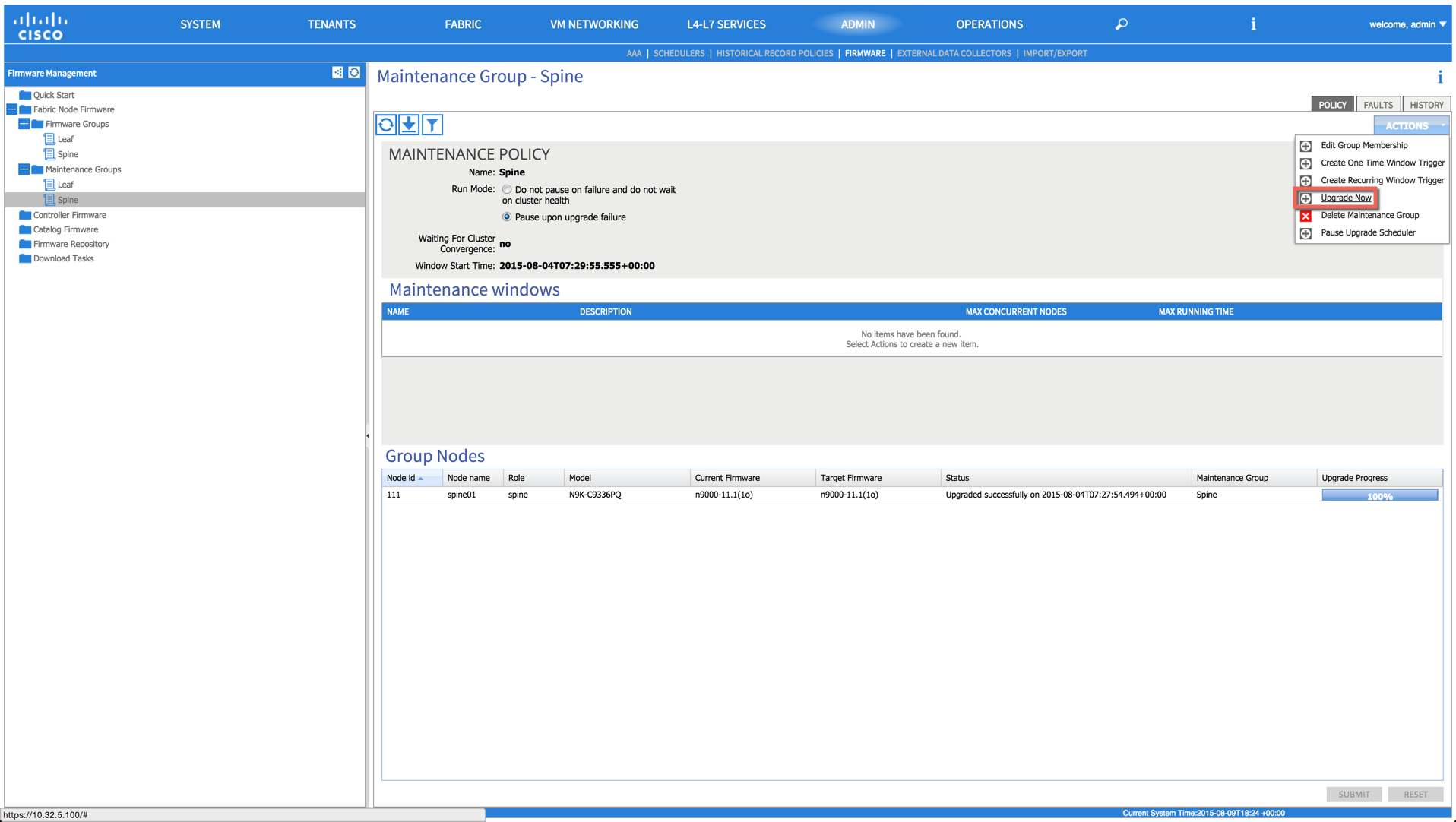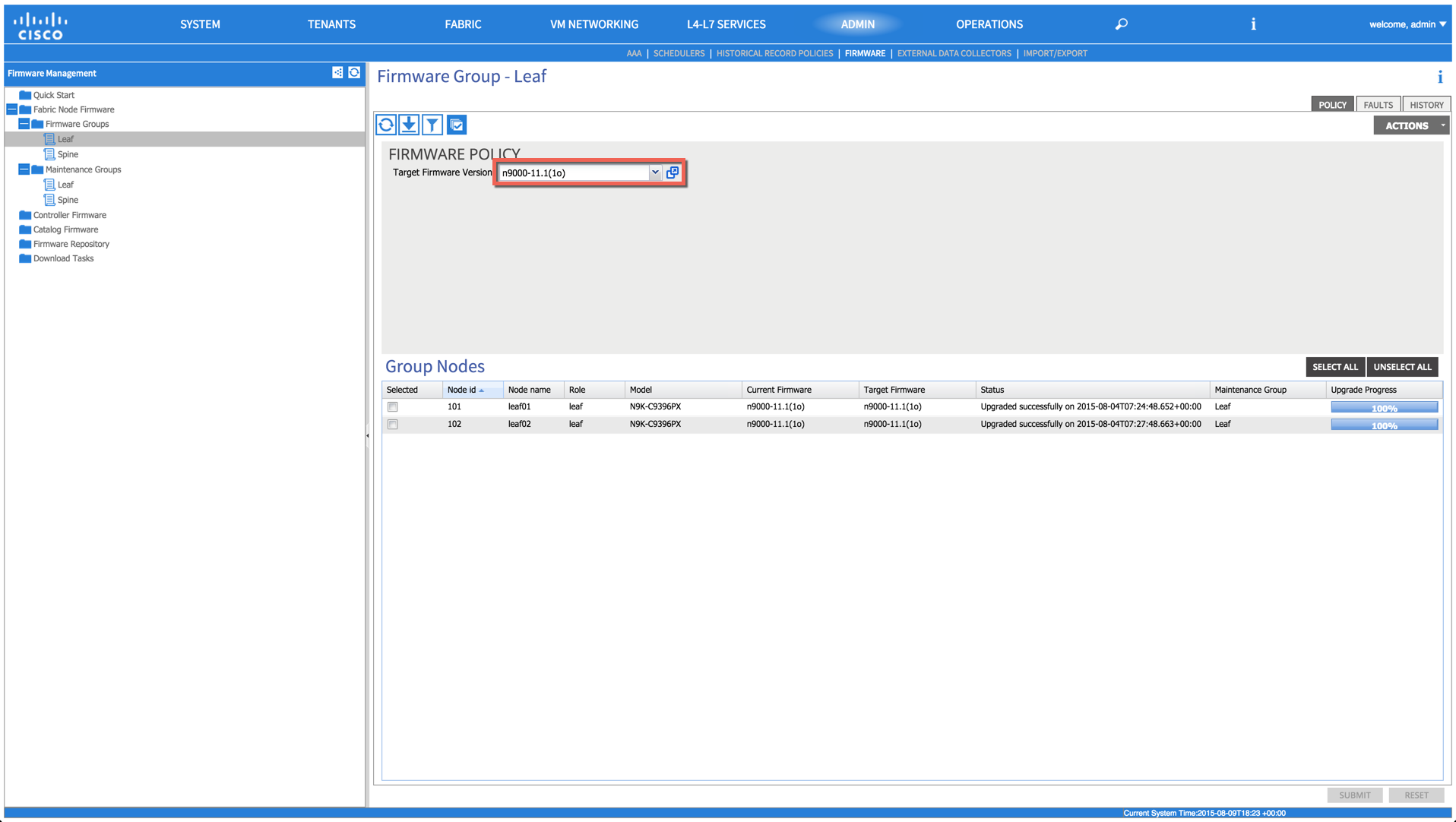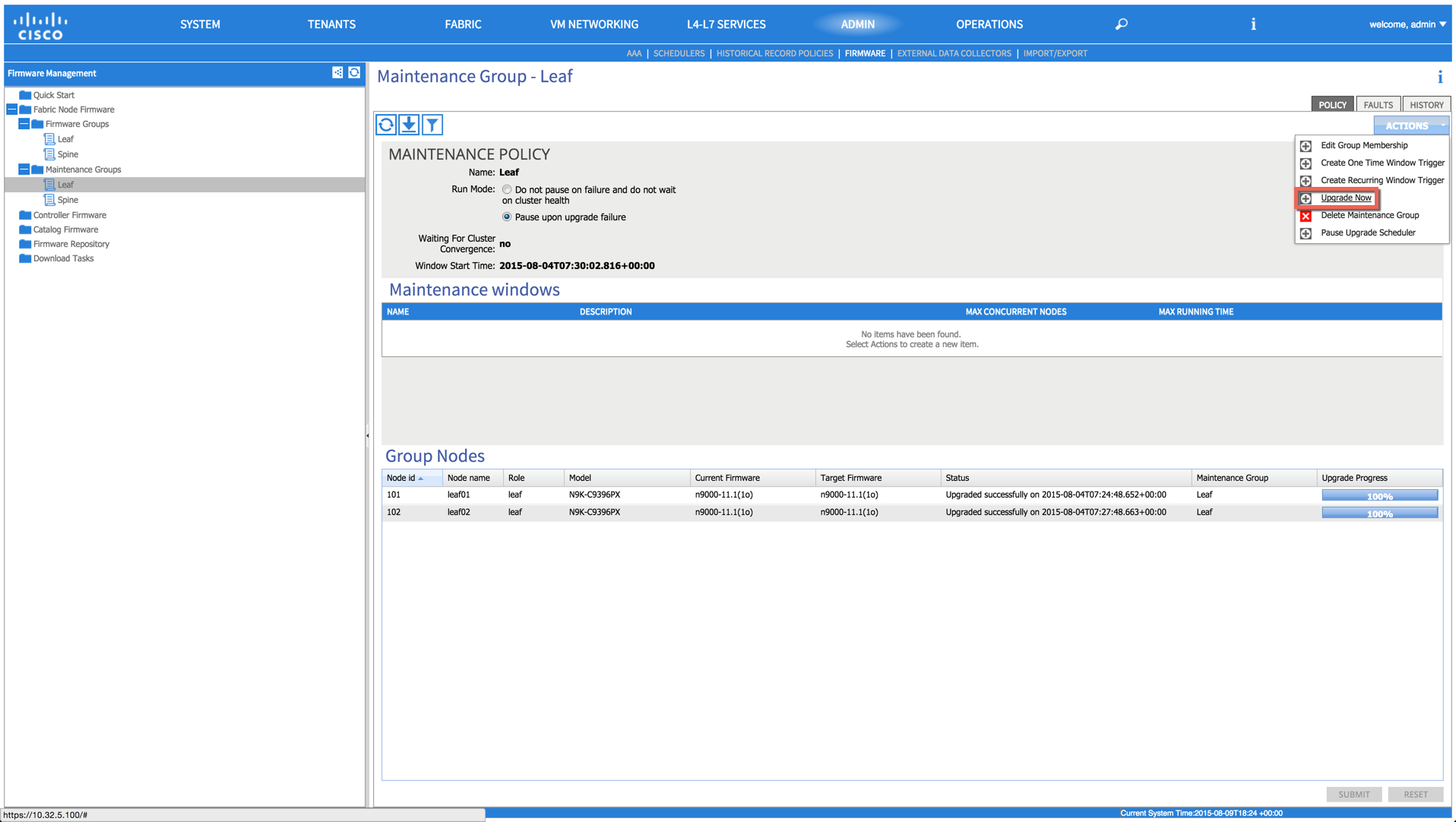Some time ago i posted how to do a upgrade of your ACI Fabric through CLI.
Cisco made this process now way easier, with some cool new features.
In this short guide i used the current ACI release 1.1(1o), that you can grab directly from cisco here.
Upload the Firmware to the APIC
You can now upload directly through your browser, no longer the need for a SCP/FTP Server!
Just select the file from you computer, that’s it!
Upload both files, the Controller and Switch Firmware:
Controller - aci-apic-dk9.1.1.1o.iso
Switches - aci-n9000-dk9.11.1.1o.bin
Upgrade of the APIC Controllers
You can now start with the upgrade of your APIC Controllers.
Select the new version here and ‘Apply now’ the Update will start immediately.
Upgrade of the Nexus 9000 Spine and Leaf switches
After the upgrade of the controllers is finished, you can start with the switches.
In production you got properly more than one Firmware Group or you split them in another way (Maintenance Windows A/B), but i kept it simple in my lab and made just two (Leaf/Spine).
You can just trigger the upgrade one and now with the ‘Upgrade Now’ option!
Same apply for my other group.